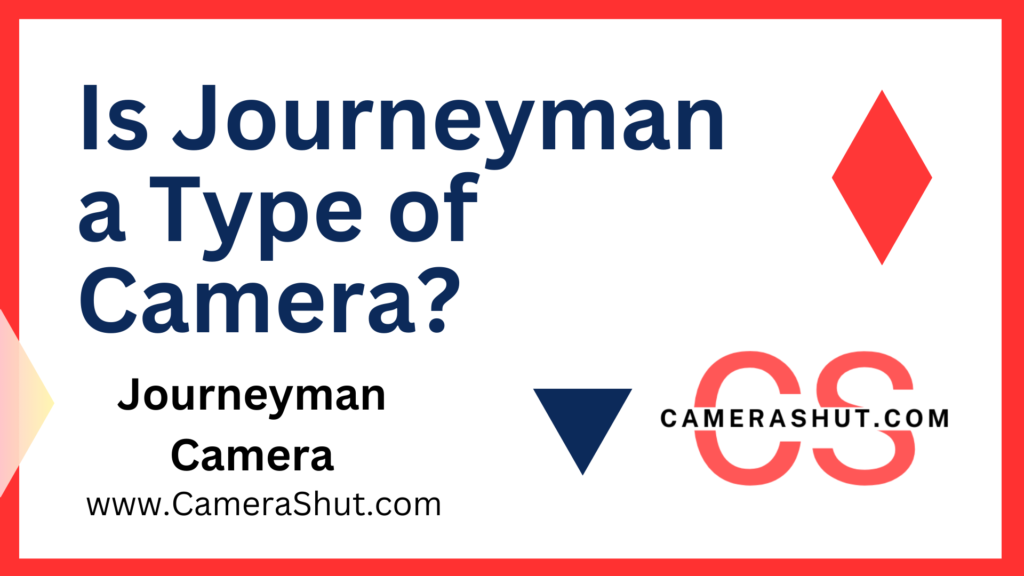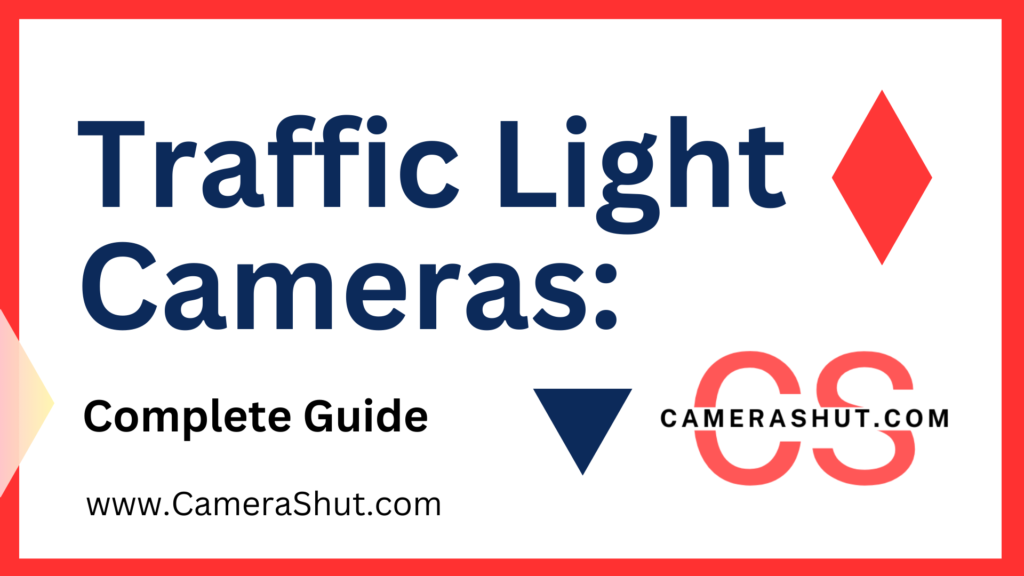Hello Friends, I Know you all guys are looking for “How to Reset a Backup Camera”. Few Days before I was also facing same issue then I researched on the topic for multiple times. I got many various method to Reset Reverse Camera.
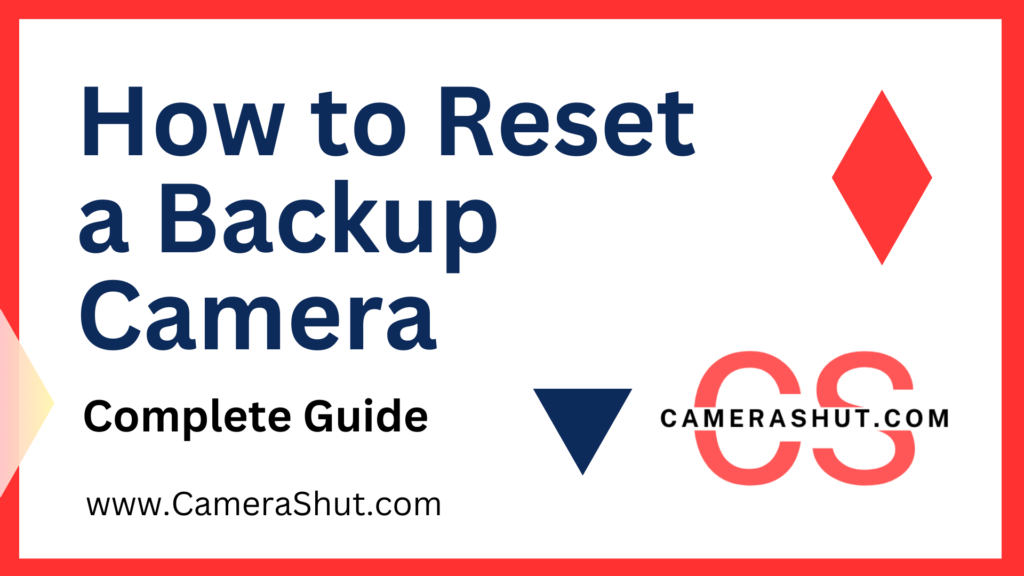
Let’s Discuss on all the point starting with introduction knowledge and fixing, Troubleshooting and some FAQ’s. Complete read the Article to know more.
Also Read : How to Prevent Ghosting on Security Cameras?
What is a Backup Camera?
A backup camera, also known as a reversing camera, is an essential safety feature installed in most modern vehicles. It provides drivers with a clear view of the area behind the vehicle, helping to prevent accidents while reversing. The camera is typically mounted on the rear of the vehicle and connected to a display screen on the dashboard, giving the driver a real-time view of what’s behind the car.
Importance of a Backup Camera in Modern Vehicles
Backup cameras have become a standard feature in vehicles due to their significant contribution to road safety. They help drivers avoid collisions with obstacles, pedestrians, and other vehicles when reversing, especially in tight spaces. Given their importance, ensuring that the backup camera functions correctly is crucial.
Why You Might Need to Reset Your Backup Camera
Common Issues with Backup Cameras
While backup cameras are generally reliable, they can occasionally encounter issues. Some common problems include:
- A frozen or unresponsive display.
- A black screen when the camera should be active.
- Distorted or blurry images.
- A camera that doesn’t activate when the vehicle is in reverse.
Symptoms of a Faulty Backup Camera
Recognizing the signs of a malfunctioning backup camera is essential. These symptoms can range from obvious issues like a completely black screen to more subtle problems like image distortion or lag. If you experience any of these issues, resetting the camera may be the first step in resolving the problem.
Pre-Reset Checklist
Before attempting to reset your backup camera, it’s important to conduct a thorough check to ensure that the issue isn’t due to a simple or easily fixable problem.
Checking the Camera Lens and Connection
- Clean the Camera Lens: Dirt, mud, or moisture on the camera lens can obstruct the view, leading to a poor image quality. Clean the lens with a soft cloth and lens cleaner.
- Inspect the Connections: Ensure that all cables and connections between the camera and the vehicle’s system are secure. Loose or corroded connections can cause the camera to malfunction.
Verifying the Display Settings
- Check the Display Screen: Sometimes, the problem may not be with the camera but with the display screen. Make sure the screen is functioning properly and that the brightness, contrast, and other settings are correctly adjusted.
- Verify Reverse Gear Activation: Ensure that the camera is set to activate when the vehicle is put into reverse gear. Sometimes, a simple setting change can resolve the issue.
How to Reset a Backup Camera
Resetting a backup camera can often resolve many common issues. The process may vary slightly depending on the make and model of your vehicle, but the general steps are fairly consistent.
General Steps for Resetting a Backup Camera
- Turn Off the Vehicle: Before starting the reset process, make sure the vehicle is turned off. This will help prevent any potential electrical issues.
- Locate the Camera Settings in the Infotainment System: In most vehicles, the camera settings can be accessed through the infotainment system. Navigate to the settings menu and look for options related to the backup camera.
- Perform a System Reset: Some vehicles offer a specific option to reset the backup camera. If available, select this option and follow the on-screen instructions.
- Reboot the Infotainment System: If there’s no direct option to reset the camera, try rebooting the entire infotainment system. This can sometimes clear any glitches affecting the camera.
Resetting Backup Cameras for Specific Brands
Different car manufacturers may have specific procedures for resetting the backup camera. Below are some guidelines for a few popular brands:
Ford Backup Camera Reset
- Access the Infotainment System: Go to the settings menu and find the camera settings.
- Select “Reset Camera”: Follow the prompts to reset the camera.
- Reboot the System: If the reset doesn’t work, try rebooting the system by turning the car off and on again.
Toyota Backup Camera Reset
- Enter the Vehicle’s Settings: Use the infotainment system to access vehicle settings.
- Find the Camera Settings: Look for the backup camera section and select reset.
- Check Connections: If the reset doesn’t work, check all the camera connections for any loose or damaged wires.
Honda Backup Camera Reset
- Navigate to Settings: Access the infotainment system and find the camera settings.
- Select Reset Option: Reset the camera from the menu.
- Manual Reboot: If necessary, manually reboot the system by turning the vehicle off and then back on.
Chevrolet Backup Camera Reset
- Infotainment System Reset: Access the system settings and locate the camera settings.
- Reset Camera: Follow the prompts to reset the camera.
- Check System: Ensure that all settings are correct and the camera is functioning after the reset.
Alternative Methods to Reset a Backup Camera
If the standard reset procedures don’t work, there are alternative methods to consider.
Resetting Through the Vehicle’s Infotainment System
- Full System Reset: Some vehicles allow for a full infotainment system reset, which can help resolve deeper software issues affecting the backup camera.
- Factory Settings: As a last resort, you can restore the infotainment system to factory settings, which may fix any software-related camera issues.
Resetting by Disconnecting the Car Battery
- Disconnect the Battery: Turn off the vehicle and disconnect the negative terminal of the car battery.
- Wait for a Few Minutes: Wait about 10-15 minutes before reconnecting the battery. This can help reset the entire vehicle’s electronic system.
- Reconnect and Test: Reconnect the battery, start the vehicle, and check if the camera is working properly.
Using a Diagnostic Tool to Reset the Camera
- OBD-II Scanner: Use an OBD-II scanner to check for any error codes related to the backup camera.
- Reset Error Codes: Clear any error codes that may be causing the camera to malfunction.
- Re-test the Camera: After resetting the codes, test the backup camera to see if the issue has been resolved.
Troubleshooting Backup Camera Issues
Resetting the camera doesn’t always solve the problem. If issues persist, further troubleshooting may be necessary.
Common Backup Camera Problems and Solutions
Blurry or Distorted Image
- Cause: The lens could be dirty or the camera may be misaligned.
- Solution: Clean the lens thoroughly and ensure the camera is properly aligned.
Camera Not Displaying Image at All
- Cause: Could be a wiring issue or a problem with the display screen.
- Solution: Check all connections and verify that the screen is functioning properly.
Delayed Image Response
- Cause: May be due to a slow processing speed in the infotainment system.
- Solution: Reset the system or update the software if an update is available.
Image Flickering or Cutting Out
- Cause: Loose connections or a failing camera unit.
- Solution: Inspect and secure all connections or consider replacing the camera if the problem persists.
When to Seek Professional Help
If you’ve tried resetting and troubleshooting your backup camera without success, it may be time to seek professional assistance. A certified technician can diagnose and repair more complex issues that might be beyond the scope of a simple reset.
Conclusion
Resetting a backup camera is a straightforward process that can resolve many common issues. Whether you follow the general steps or use a specific method for your vehicle’s brand, it’s important to approach the reset with care. If problems persist after a reset, professional assistance may be required to ensure your camera functions correctly and safely.
FAQs About Backup Camera Reset
Can I reset my backup camera myself?
Yes, in most cases, you can reset your backup camera yourself using the steps outlined in this guide. However, if you are unsure or uncomfortable with the process, it’s always best to consult a professional.
Will resetting my backup camera delete saved settings?
Resetting the camera may delete any custom settings, such as brightness and contrast adjustments, but it should not affect other settings in the vehicle.
How often should I reset my backup camera?
How often should I reset my backup camera?Resetting your backup camera should only be necessary if you encounter issues. Regular maintenance and checks can help prevent the need for frequent resets.
What should I do if my backup camera still doesn’t work after resetting?
If the camera still doesn’t work after resetting, try the alternative methods mentioned in this guide. If the problem persists, it’s advisable to seek professional help to diagnose and fix the issue.