Blink Camera Goes Offline: Hello Friends, I you are here that means you are also having issue with you blink camera. I faced the issue and many people like me same faced the issue When Blink Camera Goes Offline. It is very awkward situation. Lets see the solution of the problem.
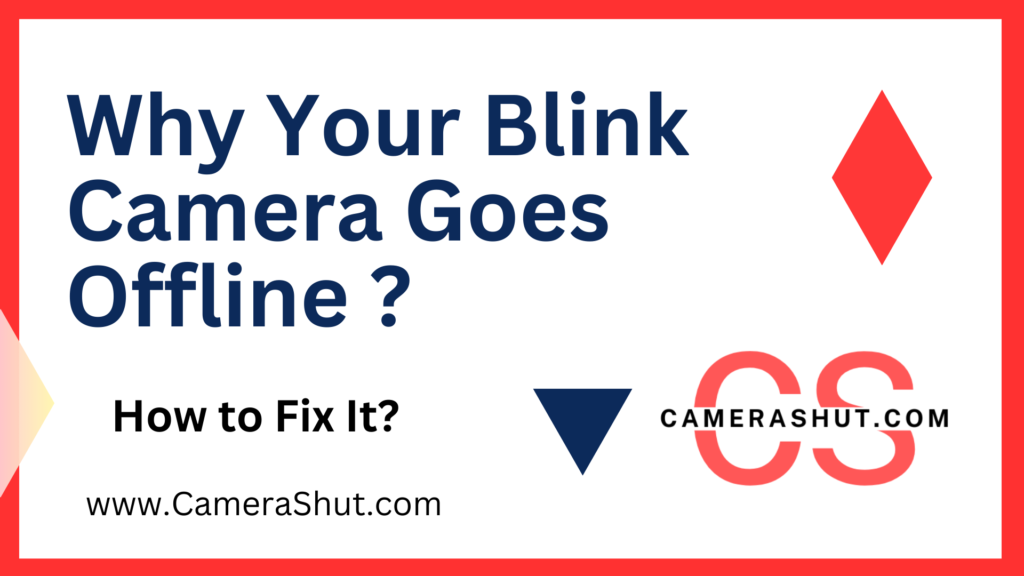
In this post We will Talk about why does blink camera goes offline and how to fix. Kindly read it completely to know more about the problem and ways to fix it easily.
Also Read: How to Block Your Neighbors Security Camera
Why Does My Blink Camera Goes Offline?
Common Reasons Behind Blink Camera Connectivity Problems
Blink Camera Goes Offline: Let’s be real. There’s nothing more frustrating than getting that dreaded notification saying your Blink camera has gone offline. It’s like your home security just decided to take a break without asking you. But before you start stressing, let’s dive into the common reasons why your Blink camera might lose connection.
Wi-Fi Signal Strength
One of the primary culprits is the Wi-Fi signal. Your Blink camera relies on a strong and stable Wi-Fi connection to function correctly. If the signal is weak or interrupted, your camera can easily go offline.
Causes of Weak Wi-Fi Signal
- Distance from Router: The farther your camera is from the router, the weaker the signal it receives.
- Obstructions: Walls, furniture, and other obstacles can block or weaken the Wi-Fi signal.
- Interference from Other Devices: Microwaves, baby monitors, and other electronic devices can interfere with Wi-Fi signals.
Power Issues
If your camera isn’t receiving consistent power, it can drop offline. This could be due to battery issues (if you’re using battery-powered Blink cameras) or problems with the power source.
Common Power-Related Problems
- Low Battery: Batteries might need replacing or recharging.
- Power Outages: Any disruption in your home’s power supply can cause the camera to go offline.
- Faulty Power Adapter or Cable: A damaged adapter or cable can lead to inconsistent power supply.
Network Configuration Problems
Your network settings could also be causing issues. Sometimes, changes in your network’s configuration, such as updating your router or changing Wi-Fi passwords, can knock your Blink camera offline.
Possible Network Issues
- IP Address Conflicts: When multiple devices share the same IP address, it can cause connectivity problems.
- Router Firmware Updates: Occasionally, router updates might require you to reconnect your camera manually.
- Network Overload: Too many devices connected to your network can slow it down, leading to connectivity issues.
How to Identify the Cause of Your Blink Camera Going Offline
Blink Camera Goes Offline: Before jumping to solutions, you need to identify what’s causing the issue. Here’s a step-by-step guide to diagnosing the problem.
Step 1: Check the Blink App
The Blink app is your first port of call. It will often tell you if there’s an issue with the camera or network.
How to Use the Blink App for Troubleshooting
- Open the Blink App: Navigate to the device settings.
- Check the Signal Strength: If it’s weak, that might be your problem.
- Look for Error Messages: The app might provide specific error messages or codes.
Step 2: Test Your Wi-Fi Connection
A simple way to test your Wi-Fi connection is to bring another device (like your phone) near the camera and see how well it connects to the internet.
Steps to Test Wi-Fi Connection
- Move a Device Near the Camera: Check its Wi-Fi connection.
- Run a Speed Test: Use a speed test app to check the Wi-Fi speed in that area.
- Evaluate Signal Strength: If the speed is low, your camera might be struggling with a weak signal.
Step 3: Inspect the Power Source
Check if your Blink camera has a stable power connection.
Power Source Checklist
- For Battery-Powered Cameras: Replace or recharge the batteries.
- For Wired Cameras: Inspect the power cable and adapter for any damage.
Step 4: Review Network Settings
Look at your router settings and make sure your network is functioning correctly.
Network Settings to Check
- Router Reboot: Sometimes, a simple reboot of your router can fix connectivity issues.
- Check for Firmware Updates: Ensure your router’s firmware is up to date.
- Review Device Connections: Make sure your Blink camera is properly connected to the network.
Fixing the Problem: How to Get Your Blink Camera Back Online
Blink Camera Goes Offline: Now that you’ve identified the potential cause, let’s get your Blink camera back online. Here are some practical steps to solve the issue.
Reboot Your Blink Camera
Sometimes, all it takes is a simple reboot to fix connectivity problems.
Steps to Reboot Your Blink Camera
- Disconnect the Power: For wired cameras, unplug the power adapter. For battery-powered, remove the batteries.
- Wait for 30 Seconds: Give the camera time to reset.
- Reconnect the Power: Plug the power back in or reinsert the batteries.
- Check the Blink App: See if your camera is back online.
Improve Wi-Fi Signal Strength
If a weak Wi-Fi signal is the issue, improving it can help.
Tips to Boost Wi-Fi Signal
- Move the Router Closer: Position your router closer to the camera.
- Remove Obstructions: Clear any obstacles between the router and camera.
- Use a Wi-Fi Extender: This can help boost the signal in areas far from the router.
Reset Network Settings
Sometimes resetting your network settings can help.
How to Reset Your Blink Camera’s Network Settings
- Access the Blink App: Go to the device settings.
- Select Reset Network Settings: Follow the prompts to reset.
- Reconnect to Wi-Fi: After resetting, reconnect the camera to your Wi-Fi network.
Update Camera and App Firmware
Ensure that both your Blink camera and app are running the latest firmware versions.
Steps to Update Firmware
Check for Updates in the Blink App: Navigate to settings to see if any updates are available.
Update the Firmware: Follow the instructions to update.
Reboot the Camera: After updating, reboot the camera to apply changes.
When All Else Fails: Advanced Troubleshooting and Support
Blink Camera Goes Offline: If you’ve tried everything and your camera is still offline, it might be time for some advanced troubleshooting or contacting support.
Advanced Troubleshooting Techniques
Here are a few more advanced steps you can try.
Steps for Advanced Troubleshooting
- Check for Interference: Other wireless devices might be causing interference. Try turning them off temporarily.
- Test with Another Wi-Fi Network: If possible, try connecting your camera to a different network to see if the issue persists.
- Factory Reset: As a last resort, perform a factory reset on your Blink camera.
Contacting Blink Support
If all else fails, it’s time to reach out to Blink’s support team for help.
How to Contact Blink Support
- Visit the Blink Support Website: Navigate to the support section.
- Submit a Ticket: Provide details about your issue.
- Call Support: If you prefer speaking to someone, there should be a number available.
Preventing Future Connectivity Issues
Blink Camera Goes Offline: Prevention is better than cure. Here are some tips to prevent your Blink camera from going offline in the future.
Regularly Update Your Devices
Make sure both your camera and the Blink app are always updated.
Why Updates Matter
- Security Patches: Updates often include important security fixes.
- Bug Fixes: Updates can fix bugs that might be causing connectivity issues.
- Improved Features: New updates often bring improvements that enhance performance.
Maintain a Strong Wi-Fi Connection
Keep your Wi-Fi network strong and stable.
Tips for Strong Wi-Fi
- Regularly Reboot Your Router: This helps keep your network running smoothly.
- Limit Connected Devices: Try not to overload your network with too many devices.
- Upgrade Your Router: If your router is old, consider upgrading to a newer model.
Monitor Power Supply
Keep an eye on your camera’s power supply to ensure it remains consistent.
Power Supply Tips
- Check Batteries Regularly: If your camera is battery-powered, keep an eye on battery levels.
- Use a Reliable Power Source: Make sure your camera is connected to a stable power source.
- Avoid Overloading Power Outlets: Don’t plug too many devices into a single outlet.
When to Consider Upgrading Your Equipment
Blink Camera Goes Offline: If you’re constantly having issues, it might be time to consider upgrading your Blink camera or related equipment.
Signs You Need an Upgrade
Sometimes, the issue isn’t with your Wi-Fi or power supply but with the camera itself.
When to Upgrade
- Frequent Connectivity Issues: If your camera frequently goes offline despite all troubleshooting.
- Outdated Technology: If your camera is an older model, it might not be compatible with newer network settings.
- Better Features Available: Newer models often come with enhanced features like improved video quality, longer battery life, and better connectivity. If your current camera lacks these, an upgrade could be beneficial.
Choosing the Right Upgrade
When deciding to upgrade, make sure to select equipment that meets your specific needs.
Factors to Consider
- Compatibility with Existing Setup: Ensure the new camera works well with your current system.
- Advanced Features: Look for features like two-way audio, higher resolution, and better night vision.
- Reliability: Choose a brand and model known for stability and reliability.
- Budget: Consider your budget but remember that sometimes paying a little more upfront can save you headaches in the long run.
Conclusion
Blink Camera Goes Offline: Having your Blink camera go offline can be frustrating, especially when you rely on it to keep your home secure. However, by understanding the common reasons behind connectivity issues and knowing how to troubleshoot them, you can quickly get your camera back online.
Remember, maintaining a strong Wi-Fi connection, ensuring consistent power, and keeping your devices updated are key to preventing your camera from going offline. If issues persist, it might be worth considering an upgrade to a newer model that offers better reliability and features.
To stay ahead of any potential issues, make it a habit to regularly check your camera’s status through the Blink app, monitor your Wi-Fi signal strength, and ensure your power supply is stable. By taking these proactive steps, you’ll be able to enjoy peace of mind knowing that your Blink camera is always watching over your home.
Frequently Asked Questions (FAQs)
Why does my Blink camera keep going offline?
This can be due to a weak Wi-Fi signal, power issues, network configuration problems, or interference from other electronic devices. Ensure your camera is within a strong Wi-Fi range, check the power source, and review your network settings.
How can I improve my Blink camera’s Wi-Fi connection?
To improve your camera’s Wi-Fi connection, you can move the router closer to the camera, remove any physical obstructions, use a Wi-Fi extender, or change your Wi-Fi channel to reduce interference.
What should I do if my Blink camera won’t reconnect?
If your Blink camera won’t reconnect, try rebooting the camera, resetting the network settings, checking the power supply, or updating the firmware. If these steps don’t work, consider contacting Blink support for further assistance.
Can power outages affect my Blink camera?
Yes, power outages can cause your Blink camera to go offline. Once power is restored, the camera should reconnect automatically, but if it doesn’t, you might need to reboot or reset it.
Is there a way to prevent my Blink camera from going offline?
To prevent your Blink camera from going offline, maintain a strong Wi-Fi connection, keep the camera and app updated, and ensure a consistent power supply. Regularly monitoring these factors can help avoid connectivity issues.
When should I consider upgrading my Blink camera?
If you experience frequent connectivity issues, have an older model, or if new features are available that would benefit your security setup, it might be time to consider upgrading your Blink camera.
