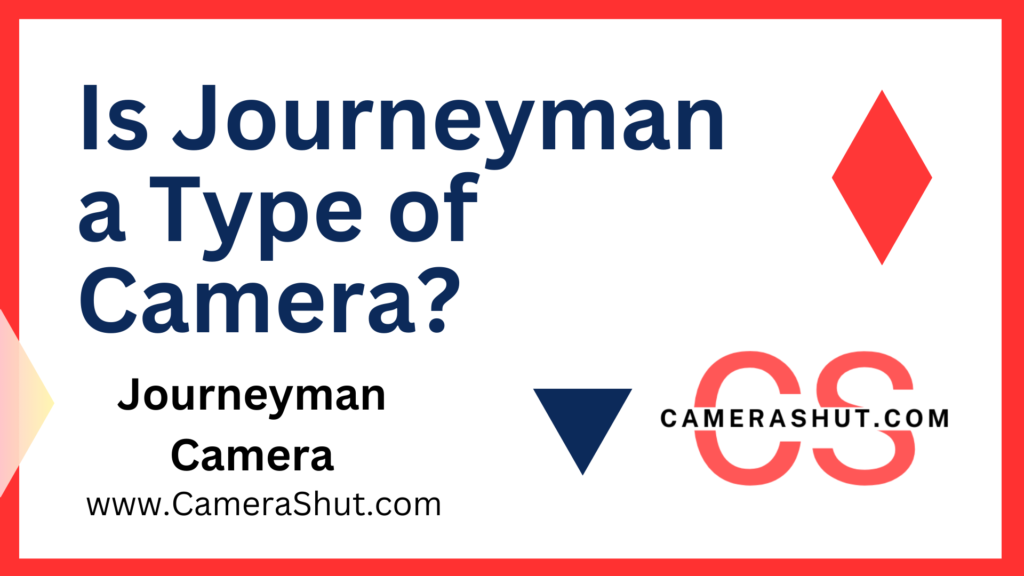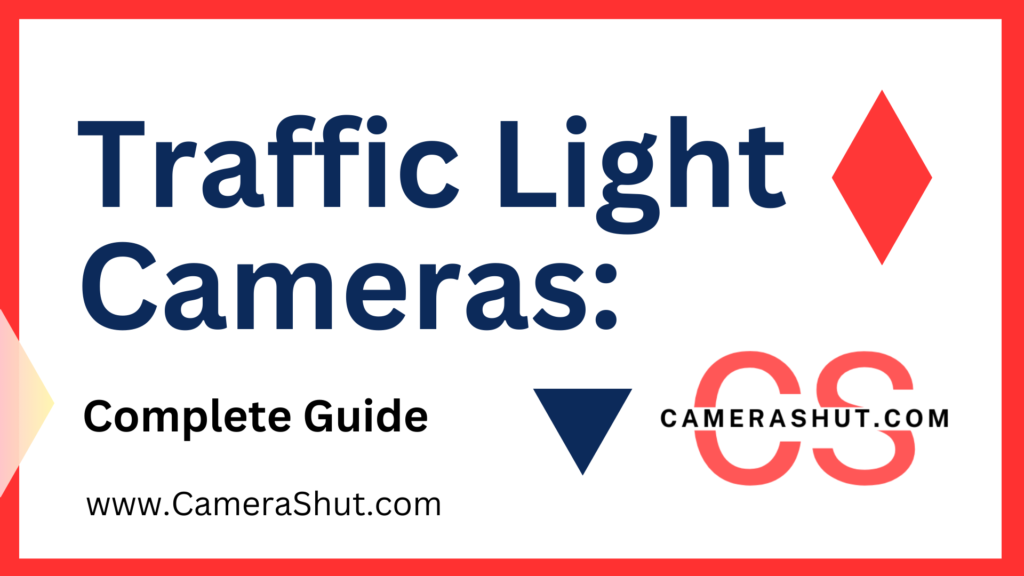Hello, Dear Visitor We know You are facing a Problem connecting Your CCTV Camera to your smartphone or mobile. We realise it is very important if you are out of home or went for any Tour or travels And you need to see what is going on in your home. So now it is easy to do and we will read here “How to Connect CCTV Camera to Smartphone” in all possible ways, methods, or techniques.
You can connect your CCTV security cameras to your smartphone using a mobile app that detects your IP address and streams through wifi or a router. In this way, you can be anywhere in the world and be confident that your home, animals, vehicles, or business is in good hands.
Which Security Cameras Will Connect to my Phone?
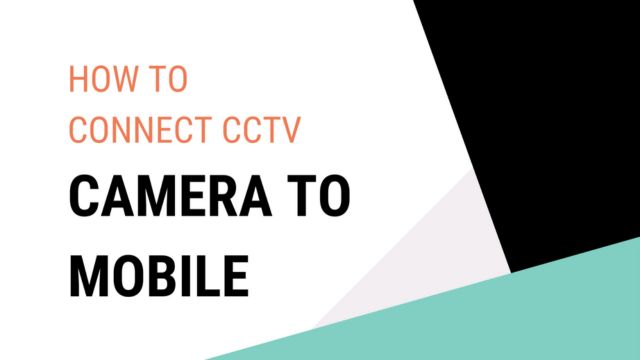
As you know You are Facing Problems and searching for “How to Connect CCTV Camera to Smartphone“. So we must know are reasons why its not getting Connected. When searching for CCTV Cameras, keep an eye out for the remote viewing functionality if you prefer to be able to view it from your phone. With this feature, Cameras can be connected to smartphones, tablets, and computers. Some devices might be compatible with either the iOS or Android operating systems, while others might support both.
We advise learning more about the camera and the software it uses because some high-end technological cameras can be ruined by their apps. You have a good fit if your smartphone camera functions without a hitch.
Why Can’t I See my CCTV on My Phone?
There may be times when you have trouble using the app to connect your CCTV to your phone or computer. You should check your Internet router first. It’s possible that the internet connection is no longer being sent to your CCTV Recorder (DVR or NVR). This could happen for a variety of reasons, and they will probably vary depending on the app you are using to stream your security system.
First, make sure your phone is connected and that both locations have a working internet connection. To find out if there is a specific issue with your security or the app, see if you can load internet pages from your smartphone. If your internet service or router was just installed, You must reconfigure your router to forward traffic to your DVR so that your phone app will once more function.
It might be because your IP address changed. Every internet connection in the world has a unique IP address, and if you aren’t specifically paying the provider for this service, they are free to change it whenever they want. The camera on the app needs to be updated if the IP address has changed. You can check if the IP addresses match those on the app by typing “what is my IP address” into Google.
Try restarting the router and the CCTV if this doesn’t work and your connection between the recorder and router is hard-wired Reconnect now.
Verify that all three green lights are visible on any TP-Link Powerline Adapters that your security cameras may be using. The connection won’t function if there are only two lights on or less. A power spike or surge might be to blame for this. The issue should be resolved by unplugging the TP-Link Plug from the mains and counting to five before plugging them back in. The internet should return once you see the three green lights.
Contact a specialist for assistance if none of the solutions listed above help and you are still unable to connect your phone to your security camera.
How to Connect CCTV Camera to Smartphone
Here we have discussed Here how to Connect CCTV Camera to SmartPhone in a Few Steps. Most of people are facing issues and searching for How to Connect CCTV Camera to SmartPhone. That’s why we published this post.
Step 1: CONNECT DVR TO MONITOR DIRECTLY
Just connect your CCTV DVR to monitor via VGA or HDMI CABLE
Step 2: CONFIGURE CCTV DVR SETTINGS
For configuration
GO TO > SETTING OR CONFIGURATION > NETWORK
- In the network section of your DVR
- You have to set STATIC IP by disabling OBTAIN IP AUTOMATICALLY
Just put
- IP address = 192.168.1.7
- Subnet mask= 255.255.255.000
- Gateway = 192.168.1.1
- HTTP PORT= 80
(Just put the above-given data then click on apply or save, then reboot the DVR). The DVR part is done.
Step 3: NOW CONFIGURE WIFI ROUTER FOR DVR
- Open your PC
- Connect to WIFI via LAN OR WI-FI
- OPEN INTERNET EXPLORER AND TYPE 192.168.1.1 OR 192.168.0.1 in the address bar section. (don’t use chrome it may cause some problems)
- For opening the router’s homepage (you will be prompted for the id and password get it from the user manual of the Wi-Fi router)
Find a section on port forwarding there and put the following by adding a new entry:
- Port=80 or 8080
- IP address =192.168.1.7
- Protocol= all
- Leave other default
(Save the entry and click on enable all then just reboot your Wi-Fi router)
Step 4: CONNECT DVR TO WIFI VIA LAN CABLE
- Just remove the VGA OR HDMI cable
- And plug-in LAN CABLE TO WIFI TO DVR
Step 5: CHECK THE SETTINGS
- Just open your pc
- Then open internet explorer
- Type 192.168.1.7:80 in the address section then hit ENTER
(You may be prompted for downloading and installing something just do it as it says) NOW, you have put the ID & PASSWORD of DVR page (get it from the user manual of DVR)
In my case, it is [id=admin & password=password]
IF YOU CAN SEE LIVE FOOTAGE
HURRY YOU ARE DONE
Step 6: NOW CONNECT TO ANDROID PHONE
You may close pc now (everything is done)
CONNECT YOUR SMARTPHONE TO THE WIFI NETWORK
- GO TO PLAY STORE
- SEARCH FOR SUPERLIVEHD &INSTALL IT
OPEN THE APP AND PUT THE FOLLOWING:
- NETWORK = WIFI
- IP &PORT =192.168.1.7:80
- ID =Admin (find it in your DVR user manual)
- PASSWORD=password (find it in your DVR user manual)
Just click on enter or login
We are done
LET ME KNOW IF YOU ARE FACING STILL ANY PROBLEMS IN HOW TO CONNECT CCTV CAMERA TO SMARTPHONE.
Security Concerns to Going Mobile
It is a Very Complicated and easy process for you when you connect your mobile to your CCTV Camera then it is easy to see what is going on in your home and what your pets are doing.
The thing is that when your phone got theft by someone then it is your big security concern so carefully use it for yourself.
IF YOU STILL HAVE ANY QUERIES ON HOW TO CONNECT CCTV CAMERA TO SMARTPHONE COMMENT BELOW.