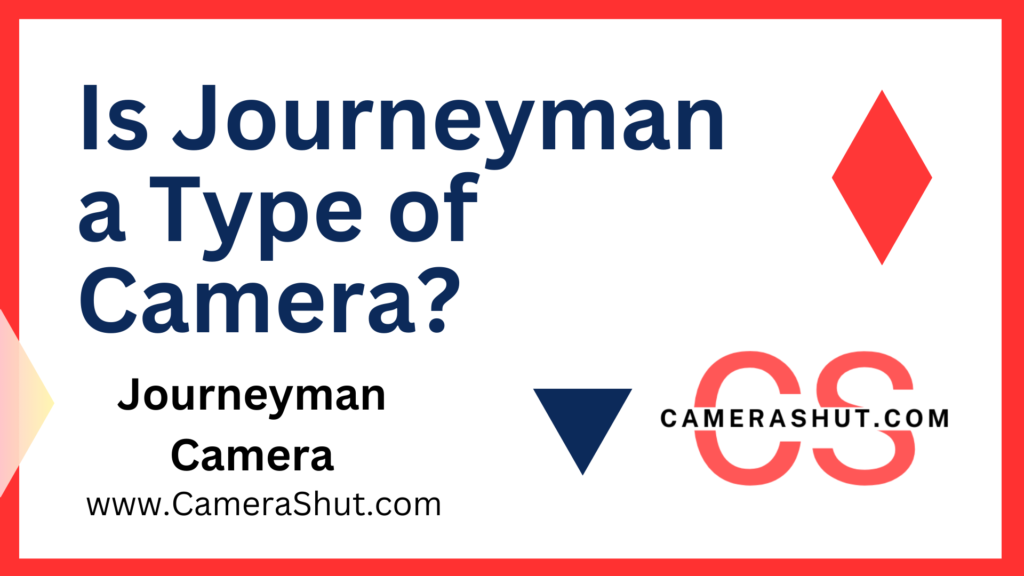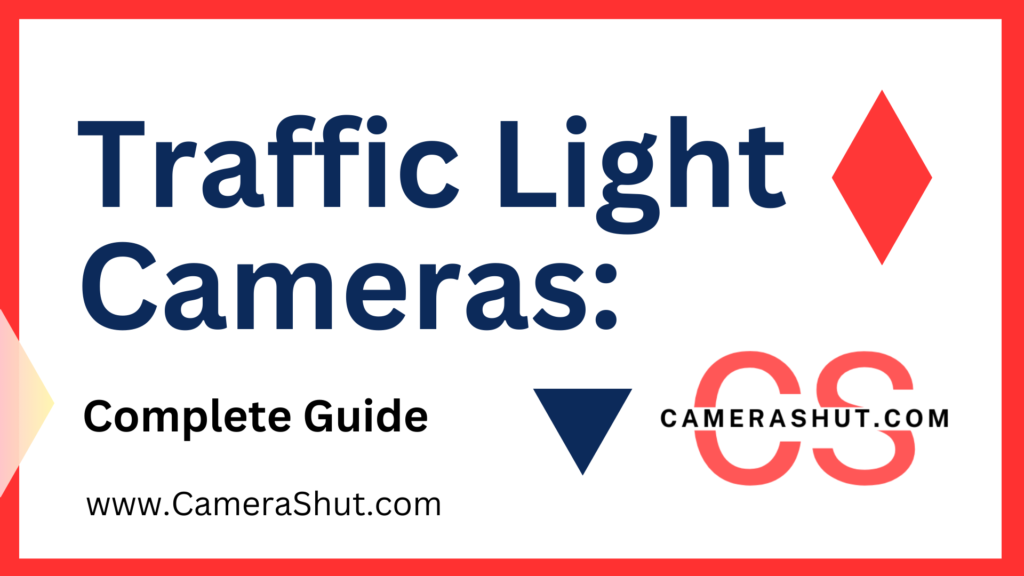Disposable cameras may seem like a throwback, but there’s something timeless about capturing memories with one. Yet, in today’s digital age, having those special photos on your phone is a must for sharing, editing, or just keeping them safe. So, how do you get disposable camera pictures onto your phone? Let’s break it down step by step!
What Makes Disposable Camera Pictures Special?
There’s a certain charm in using disposable cameras. The anticipation of not knowing how the pictures will turn out until they’re developed is all part of the experience. Unlike the instant gratification of digital photos, disposable cameras offer a nostalgic, raw quality that many photographers and casual picture-takers still love.
Why You Might Want to Transfer Disposable Camera Pictures to Your Phone
Convenience of Digital Access
While disposable cameras give you a tangible memory in the form of a physical print, having those photos on your phone is incredibly convenient. You can share them easily, store them in the cloud, or even use your phone’s editing apps to enhance them.
Preserving Physical Photos
Physical photos degrade over time. Transferring them to your phone can help preserve their quality for the future. Plus, you won’t risk losing them to accidental spills, tears, or fading.
Steps to Get Disposable Camera Pictures on Your Phone
Now, let’s dive into the actual process of getting those disposable camera pictures onto your phone.
Step 1: Developing Your Disposable Camera Photos
The first step is to get your pictures developed. You can visit local stores that offer photo development services like Walgreens, CVS, or Walmart. These stores will take your camera, develop the film, and give you physical prints.
Step 2: Getting Digital Copies from the Photo Lab
Many photo labs these days offer digital copies of your prints. When you take your camera to be developed, simply ask for a digital version of your photos. Most labs will provide these via a CD, USB drive, or even upload them to a cloud service like Google Drive or Dropbox, which you can easily access from your phone.
Step 3: Using a Scanner for Physical Prints
If you only received physical prints and not digital copies, don’t worry. You can scan the pictures yourself! Here’s how:
- Invest in a scanner: A flatbed scanner will do the trick. If you have one at home, scan the photos at high resolution.
- Transfer them to your computer: Save the scanned files on your computer first.
- Send them to your phone: You can transfer them via email, cloud storage, or a direct USB connection.
Photo Lab Services for Digital Copies
If you don’t have access to a scanner, you can rely on photo labs that offer digital services.
Popular Photo Labs Offering Digital Services
Major chains like Walmart, Walgreens, and CVS provide options for receiving your pictures digitally. They can either email the images to you or provide them on a USB drive that you can plug into your phone or computer.
Online Photo Development Services
You can also use online services like Snapfish or Shutterfly. These services allow you to mail in your disposable camera, and they’ll send back your developed prints along with digital files.
How to Use a Smartphone App to Scan Disposable Photos
If you don’t have a scanner, no problem! You can use your phone’s camera along with a dedicated photo scanning app to get those prints onto your phone.
Recommended Scanning Apps for High-Quality Photos
Some popular apps that can help you scan your photos with ease include:
- Google PhotoScan
- Photomyne
- Pic Scanner Gold
These apps are specifically designed to capture photos without glare or distortion.
How to Ensure Best Quality During Scanning
To get the best quality while scanning:
- Use a well-lit area.
- Make sure the print is lying flat.
- Adjust your phone’s angle to avoid glare.
- How to Transfer Scanned Photos to Your Phone
Using Cloud Services (Google Drive, iCloud)
Once you’ve scanned the photos, upload them to a cloud storage service like Google Drive or iCloud. From there, you can easily download the images onto your phone.
Direct USB or Cable Transfer
Alternatively, you can use a direct USB connection to transfer photos from your computer to your phone. Many phones now support this type of transfer with ease.
Benefits of Having Disposable Camera Photos on Your Phone

Easy Sharing with Friends and Family
Once your pictures are on your phone, sharing them is a breeze. You can post them on social media, send them via messaging apps, or even create digital albums.
Backing Up Precious Memories
Storing digital copies of your photos is a great way to ensure that your memories are safe, even if something happens to the physical prints.
Using Filters and Editing Tools on Digital Photos
With your photos on your phone, you can use editing tools or filters to enhance the images, adjust brightness, or even apply vintage effects for a more polished look.
Troubleshooting Common Issues
Poor Scan Quality
If the scanned photos look blurry or unclear, try adjusting the lighting or using a higher-quality scanner or app.
Unable to Transfer Files to Phone
If you’re having trouble transferring the files to your phone, ensure that your cloud service is synced, or check that your USB cable is compatible with your device.
How to Preserve Your Disposable Camera Pictures for the Long-Term
Digital Storage Options
Keep your digital files safe by using external hard drives or cloud services. Regularly back up your files to avoid any accidental loss.
Best Practices for Keeping Physical Prints Safe
To preserve your physical prints, store them in a cool, dry place. Consider using archival-quality photo albums or frames that protect against sunlight and humidity.
Conclusion
Getting disposable camera pictures onto your phone is easier than you might think. Whether you choose to scan them yourself or get digital copies from a photo lab, having your memories on your phone ensures they’re safe, shareable, and easy to edit. Follow these steps, and you’ll be ready to bring those analog moments into the digital world!
FAQs
How long does it take to develop a disposable camera?
Typically, it takes anywhere from 1 hour to a few days, depending on the photo lab you choose.
Can I get my disposable camera photos in high resolution?
Yes, many labs offer high-resolution digital copies when developing your camera.
Can I get prints made from the digital copies later?
Yes, once you have digital copies, you can easily get prints made from those files at any photo lab.
What’s the best way to store my digital photos for long-term preservation?
Use multiple backup methods, such as cloud storage and external hard drives, to keep your photos safe.
Is it worth using a disposable camera in the age of smartphones?
Absolutely! Disposable cameras offer a unique experience and charm that digital cameras often lack, making each photo feel special.
Can I still take photos with a disposable camera in low light?
While they can work in low light, the results may not be as vibrant as those taken in good lighting. Consider using flash for better results.
How do I choose the right disposable camera for my needs?
Look for cameras with good reviews, a decent number of exposures, and features like flash or underwater capability if you plan to use them in various environments.